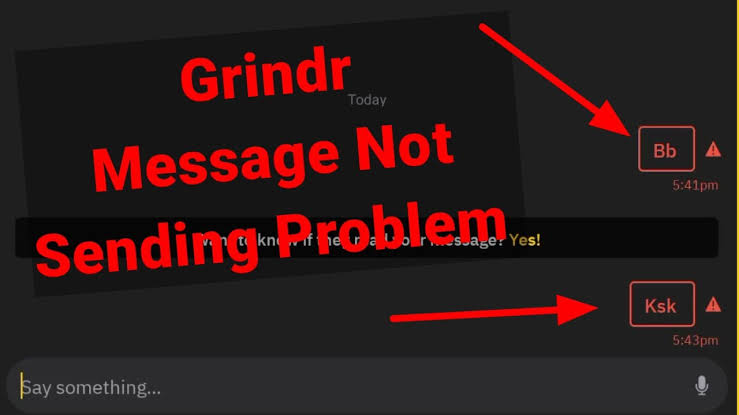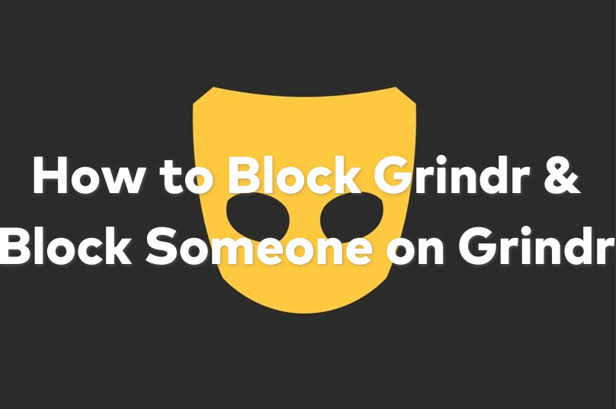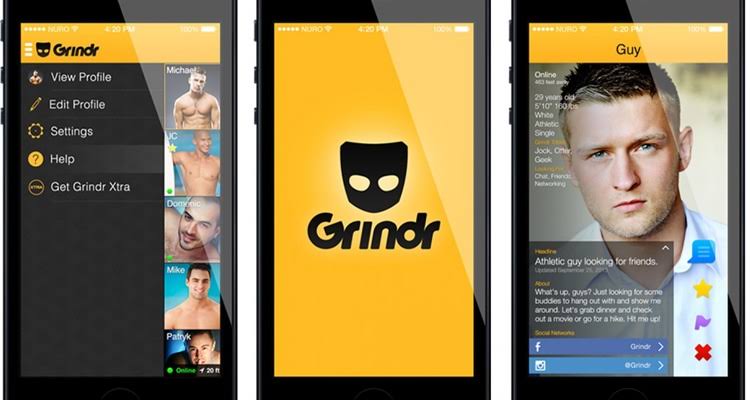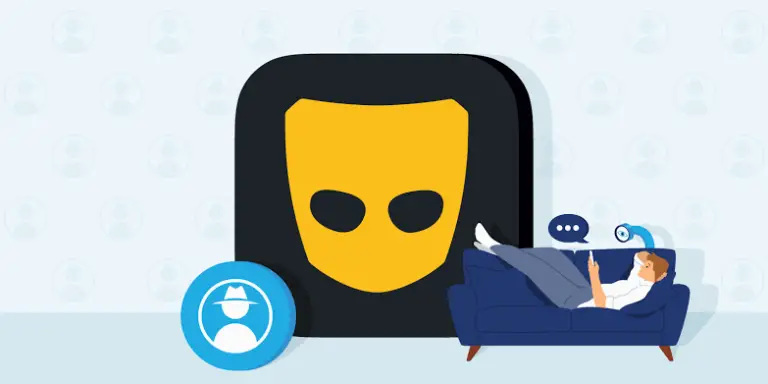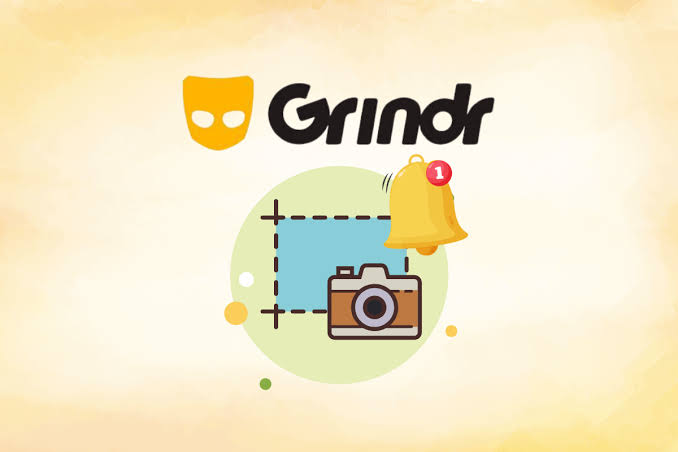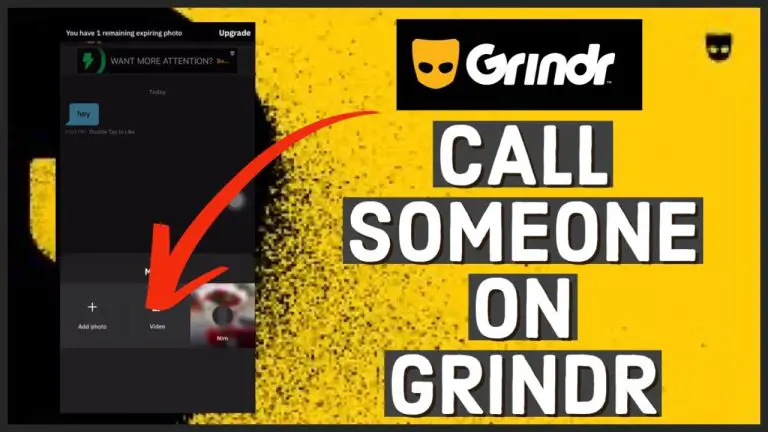Grindr Messages Not Sent: Causes And How To Fix
“Are you having trouble sending messages on Grindr? Whether your messages aren’t going through, getting stuck, or just not sending, it can be frustrating.
In this blog post, we’ll explore why your Grindr messages might not be sending and offer practical solutions to help you fix the issue.
Let’s dive into why your messages aren’t reaching their destination and how you can resolve this problem.”
Reasons Why Grindr Messages Are Not Sent.
1. Internet Connection Issues: This seemingly simple problem can have layers of complexity.
- Weak Signal Strength: Whether you’re on Wi-Fi or mobile data, a weak signal can cause your message to get dropped or take a very long time to send. Imagine a highway with few lanes – lots of traffic (data) trying to squeeze through a narrow space can lead to delays and even breakdowns (failed messages).
- Network Congestion: Even with a strong signal, your message could be stuck in traffic if the overall network is overloaded. Think rush hour on a multi-lane highway. There might be plenty of lanes, but if everyone is trying to get somewhere at once, things slow down. This can happen in areas with a high concentration of users or during peak usage times.
- Internet Service Provider (ISP) Issues: Sometimes the problem lies not with your Wi-Fi or cellular data connection itself, but further upstream with your ISP. Maybe their equipment is malfunctioning, or they’re experiencing an outage. Imagine a road closure on the main route to your destination – your message can’t get there at all.
2. Grindr App Issues: The app itself can malfunction in several ways that prevent messages from sending.
- Temporary Glitches: These are like tiny hiccups in the app’s code. Maybe a line of code isn’t firing correctly, causing a temporary roadblock for your message. Usually, restarting the app can clear these up.
- Outdated App Version: Older versions of Grindr might have bugs that newer versions have fixed. Think of it like an outdated GPS sending you down the wrong road. Updating the app ensures you’re on the most efficient route.
- App Cache Issues: The app might store temporary data (cache) to improve performance. However, this cache can sometimes become corrupted or overloaded, leading to malfunctions like message failures. Imagine a clogged highway exit – all the data trying to get out gets backed up. Clearing the cache can be like unclogging the exit.
- Grindr Server Outages: While Grindr strives for constant uptime, server issues can happen due to:
- Scheduled Maintenance: Just like any other service, Grindr needs to perform occasional maintenance on its servers. During these times, message delivery might be interrupted. Imagine the highway being shut down for repairs – no traffic can flow until it’s reopened.
- Unexpected Outages: Unforeseen technical problems can also cause server outages. Think of a sudden power cut – everything grinds to a halt. Grindr usually works to resolve these issues as quickly as possible.
- Server Overload: In rare cases, a surge in user activity can overload Grindr’s servers, causing temporary message delivery issues. Imagine a massive concert letting out at once – the servers get overwhelmed by the sudden influx of data.
3. Permission Issues: Grindr relies on certain permissions from your phone to function properly. Without these permissions, the app might be hamstrung.
- Missing Internet Permission: This is crucial. If Grindr can’t access your internet connection, it has no way to send messages, like a car without gas.
- Missing Notification Permission: While not essential for sending messages, notification permissions allow Grindr to alert you when you receive a message. Think of it like missing a turn signal – you might get to your destination eventually, but it’s less convenient.
4. VPN Interference: VPNs encrypt your internet traffic and route it through a different server location. While this offers privacy benefits, it can disrupt Grindr in a few ways:
- Geolocation Issues: Grindr uses your location to show you profiles nearby. A VPN can mask your true location, making it difficult for Grindr to function properly and potentially causing message delivery issues. Imagine giving someone the wrong directions – they might never find you.
- Server Blocking: Some countries or regions might block Grindr. If you’re connected to a VPN server in such a location, Grindr’s communication with its servers might be restricted, leading to message failures. Think of a roadblock specifically targeting Grindr users.
How To Fix Grindr Messages Not Sent.
We will outline in detail various method to fix or troubleshoot the popular Grindr messages not sent issue on Grindr.
So if you are experiencing any of this issue, try any of our fixes or troubleshooting method and they eventually help you fix the Grindr messages not sent issue.
Weak Signal Strength:
Troubleshooting:
- Move to an area with better signal reception.
- Switch between Wi-Fi and mobile data to see if one provides a stronger connection.
Fix:
- Improve Wi-Fi signal by moving closer to the router or using a Wi-Fi signal booster.
- If on mobile data, consider switching to a different network provider with better coverage.
Network Congestion:
Troubleshooting:
- Try sending messages during off-peak hours when network traffic is lower.
- Switch to a different network if possible (e.g., switch from cellular data to Wi-Fi).
Fix:
- There might not be an immediate fix for network congestion. Patience is required, or try again later.
Internet Service Provider (ISP) Issues:
Troubleshooting:
- Check if other devices on the same network are experiencing internet connectivity issues.
- Contact your ISP to inquire about any known outages or technical problems.
Fix:
- Wait for the ISP to resolve the issue, or switch to a different network if available.
Grindr App Issues:
Temporary Glitches:
- Close and reopen the Grindr app to see if the issue persists.
Outdated App Version:
- Update the Grindr app to the latest version available on your device’s app store.
App Cache Issues:
- Clear the app cache by going to your device’s settings, selecting the Grindr app, and clearing its cache.
Alternatively, uninstall and reinstall the Grindr app to clear all temporary data.
Grindr Server Outages:
Scheduled Maintenance:
- Check Grindr’s official social media channels or website for announcements regarding scheduled maintenance.
- Wait until maintenance is complete before attempting to send messages.
Unexpected Outages:
- Follow Grindr’s official social media channels or website for updates on unexpected outages.
- Wait for Grindr to resolve the issue on their end.
Server Overload:
- Be patient and try sending messages again later when server activity has decreased.
Permission Issues:
Missing Internet Permission:
- Go to your device’s settings, find the Grindr app, and ensure that it has permission to access the internet.
Missing Notification Permission:
- Grant notification permissions to the Grindr app in your device’s settings to ensure you receive message alerts.
VPN Interference:
Geolocation Issues:
- Disable the VPN temporarily while using Grindr to ensure accurate location detection.
Server Blocking:
- Connect to a VPN server located in a region where Grindr is not blocked to ensure unrestricted communication with Grindr’s servers.
Recommended
- Can Grindr Block Your Phone?
- Does Grindr Report To Police?
- Can You Search Grindr Without An Account?
Does Grindr Have a Message Limit?
Yes, Grindr has message limits for both video messages and video calls.
Free users can send 10 video messages a day and have 1 minute of video chatting per day, while XTRA users can send 30 video messages a day and have 300 minutes of video chatting per month.
Unlimited users can send 100 video messages a day and have 1,000 video chatting minutes per month.
How To Send Messages On Grindr
To send messages on Grindr, follow these detailed steps:
- Open the Grindr App: Locate the Grindr app icon on your device’s home screen or app drawer and tap on it to open the app.
- Sign In (if necessary): If you’re not already signed in, enter your username and password to log into your Grindr account.
- Navigate to the Chat Interface:
- Once you’re logged in, you’ll be directed to the main screen, where you’ll see profiles of other users.
- Tap on the profile of the person you want to message to open their profile.
- Initiate a Chat: On the user’s profile, look for the chat or message icon (typically represented by a speech bubble or messaging icon) and tap on it.
- This action will open the chat interface where you can type and send messages.
- Type Your Message: Tap on the text input field at the bottom of the chat interface to activate the keyboard.
- Use the keyboard to type your message.
- Send Your Message: After typing your message, tap on the send button (usually represented by an arrow or paper plane icon) to send your message.
- Send Additional Media (Optional): Grindr allows you to send various types of media, including photos, videos, and voice messages.
- To send additional media, look for the corresponding icon next to the text input field (e.g., camera icon for photos, video camera icon for videos) and tap on it to access your device’s media gallery.
Select Media and Send:
- Choose the media you want to send from your device’s gallery.
- After selecting the media, tap on the send button to send it to the recipient.
Wait for Response:
- Once you’ve sent your message, wait for the recipient to respond.
- You’ll see their responses appear in the chat interface.
Continue the Conversation:
- Keep the conversation going by sending additional messages or media as desired.
- You can also use features like emojis and stickers to add expression to your messages.
End the Conversation (Optional):
- If you’re done chatting or want to exit the conversation, you can simply close the chat interface by tapping the back button or navigating away from the chat screen.
Repeat for Additional Chats:
- To message other users, repeat the above steps by navigating to their profiles and initiating a chat.
That’s it! You’ve successfully sent a message on Grindr. Repeat these steps to communicate with other users on the platform.
Can you send messages on Grindr for free?
Yes, you can send messages on Grindr for free. Grindr offers a robust free membership option that allows users to access many features without any cost.
With a free membership, you can send unlimited messages to other users, share up to five private photos at a time, and even send video messages.
Additionally, free users can engage in one minute of video calls per day. While Grindr does offer paid memberships (XTRA and Unlimited) with additional features, such as enhanced search options and unlimited profile views, sending messages remains a free feature available to all users.
Therefore, whether you choose to upgrade to a paid membership or not, you can still enjoy the messaging capabilities of Grindr without any cost.
Conclusion
In summary, when you’re having trouble sending messages on Grindr, figuring out what’s causing the problem and how to fix it can make things easier.
By following the steps we’ve talked about, like checking your internet connection and app settings, you can sort out the issues and chat smoothly with others on Grindr. Just take it one step at a time, and you’ll be back to messaging without any hassle.