How To Add Tags On Grindr Profile
“Are you new to Grindr and just discovered the tags feature?
Wondering what it is and how Grindr tags work? Well, you’re in luck! This article has got you covered.
We’ll show you how to add tags to your Grindr profile and spill the details about these tags.
Let’s make your Grindr experience even more interesting – join us in exploring the world of Grindr Tags!”
What are Grindr Tags
Grindr Tags are a feature introduced to enhance user profiles on the Grindr app.
These tags serve as identifiers for users to express their interests, hobbies, or characteristics, allowing for more personalized and targeted connections.
Unlike the previous tags on Grindr, the new ‘My Tags’ feature is searchable, enabling users to find others who share similar interests easily.
Here’s how Grindr Tags work:
1. Personal Expression: Users can select up to 8 tags from the ‘My Tags’ section in their profile.
These tags cover a wide range of interests, from general activities like “movies” or “fitness” to more specific ones like “board games” or “hiking.”
2. Searchable Functionality: Once added, these tags become clickable on a user’s profile.
Clicking on a tag brings up a search of nearby profiles that have also added the same tag, facilitating connections with people who share common interests.
3. Search Feature: Users can actively search for specific tags by clicking on the magnifying glass icon at the top of the main grid.
This opens a page where they can either type in tags or tap on suggested words to discover profiles with matching interests.
4. Location Consideration: When searching for a tag, Grindr displays the closest people to the user’s location who have added that tag.
However, the proximity of these individuals may vary based on the population density of the area and the popularity of the specific tag.
5. Tag Suggestions: Grindr encourages user engagement by allowing them to suggest new tags if they don’t find one that represents their interests.
This feature ensures that the range of available tags remains diverse and reflective of the community’s preferences.
6. Community Enhancement: The effectiveness of the tag search feature increases as more users add tags to their profiles.
Contributing to this communal effort not only enriches individual profiles but also enhances the overall user experience by facilitating more meaningful connections.
In summary, Grindr Tags are a dynamic way for users to showcase their personality and interests, fostering connections based on shared hobbies and preferences.
The introduction of searchable tags aims to make the user experience more interactive and tailored to individual tastes, creating a more vibrant and interconnected community on the Grindr platform.
How To Add Tags On Grindr Profile.
1. Open Your Grindr Profile:
2. Launch the Grindr app and ensure you are logged in. Navigate to your profile by tapping on your profile picture.
3. Access Edit Profile:
Once on your profile, locate and click on the “Edit Profile” option, usually represented by a pencil icon. This action will take you to the profile editing interface.
4. Locate the ‘My Tags’ Section:
Within the profile editing options, look for the newly introduced ‘My Tags’ section. This is where you can personalize your profile with specific interests.
5. Select Up to 8 Tags:
In the ‘My Tags’ section, you’ll find a variety of tags that represent different interests, hobbies, and activities. Choose up to 8 tags that resonate with you and accurately reflect your personality and preferences.
6. Explore Tag Options:
Take your time exploring the available tag options. From common interests like “movies” or “fitness” to more specific ones like “board games” or “hiking,” Grindr offers a diverse range of tags to suit various lifestyles.
7. Save Your Changes:
After selecting your desired tags, make sure to save your changes. Look for a “Save” or “Update” button within the profile editing interface. This ensures that the tags are successfully added to your profile.
8. View and Interact with Tags:
Once the tags are added, they will be visible on your profile. Users can click on these tags to see a list of nearby profiles that share the same interests. Similarly, you can explore other users’ profiles by clicking on their tags.
9. Search for Tags:
Grindr has made it even easier to discover like-minded individuals. Utilize the search functionality by clicking on the magnifying glass icon at the top of the main grid.
Here, you can search for specific tags, either by typing them in or selecting from suggested words.
10. Consider Location and Popularity:
Keep in mind that when you search for a tag, Grindr will show you the closest people to your location who have added that tag.
However, depending on your area’s population density and the tag’s popularity, some users might still be relatively far away.
11. Suggest New Tags:
Grindr values user feedback. If you don’t find a tag that represents your interest, you have the option to suggest a new tag. Simply tap on “Suggest a Tag” and provide the tag you’d like to see added.
12. Community Involvement:
The more users add tags to their profiles, the more effective the tag search feature becomes.
Contributing to this community effort not only enhances your profile but also improves the overall experience for everyone.
13. Stay Informed for Updates:
Grindr continues to evolve, and more tags will likely be added in the future.
Stay informed about updates, new tag additions, and expanded availability in different countries and languages.
By following these comprehensive steps, you not only personalize your Grindr profile but also contribute to a more vibrant and connected community.
Adding tags opens up new avenues for meaningful connections based on shared interests and preferences.
Recommended
- How To Add On Tags On Grindr Profile
- Does Grindr Show Read Receipt?
- Can You Record Grindr Video Calls?
How To Add Tags On Grindr Profile iOS
To add tags to your Grindr profile on iOS, follow these steps:
1. Navigate to Your Profile:
Open the Grindr app on your iOS device and log in. Once logged in, go to your profile by tapping on your profile picture or the profile icon.
2. Access Edit Profile:
Look for the “Edit Profile” option on your profile page. This is usually represented by a pencil icon or an “Edit” button. Tap on it to access the editing options.
3. Select My Tags:
Within the Edit Profile section, you should find a category or section specifically labeled as “My Tags.” Tap on this section to proceed.
4. Choose Your Tags:
In the My Tags section, you can select up to 8 tags that represent your interests, kinks, hobbies, or personality. Grindr has introduced this feature to help users find others with similar interests easily.
5. Save Your Changes:
After selecting your desired tags, make sure to save your changes. Look for a “Save” or “Done” button, usually located at the top or bottom of the Edit Profile section.
6. Explore Tag Search:
Once you’ve added tags to your profile, you can explore the Tag Search feature. You can do this by clicking on a tag on your own profile or on another user’s profile. This action will initiate a search for nearby users who have also added that specific tag.
7. Use the Magnifying Glass Icon:
Alternatively, you can search for tags using the magnifying glass icon at the top of the main grid.
This will open a new page where you can type in tags or tap on suggested words to find nearby profiles that share your interests.
8. Consider Distance and Popularity:
Keep in mind that even though the app shows you the closest people to your location when you search a tag, they might still be far away based on your area’s population density and the tag’s popularity.
9. Suggest New Tags:
If you don’t find a specific tag you’d like to use, you can suggest a new tag. Tap on the “Suggest a Tag” option and provide feedback on the tag you’d like to see added.
Remember, the effectiveness of the Tag feature increases as more users add tags to their profiles, so feel free to contribute and enhance the community’s experience.
How To Add Tags On Grindr Profile Android
To add tags to your Grindr profile on Android, follow these steps:
1. Open Grindr App:
Launch the Grindr app on your Android device and log in if you haven’t already.
2. Access Your Profile:
Navigate to your profile by tapping on your profile picture or the profile icon, usually located in the upper-left or upper-right corner of the screen.
3. Enter Edit Profile Mode:
Look for an “Edit Profile” option, often represented by a pencil icon. Tap on it to enter the profile editing mode.
4. Find “My Tags” Section:
Once in the Edit Profile mode, locate the section specifically labeled as “My Tags.” This is where you can add tags to express your interests.
5. Select Tags:
In the “My Tags” section, you can choose up to 8 tags that represent your interests, preferences, or hobbies. Grindr introduced this feature to help users connect based on shared interests.
6. Save Changes:
After selecting your desired tags, make sure to save your changes. Look for a “Save” or “Done” button, usually located at the top or bottom of the Edit Profile section.
7. Explore Tag Search:
Once you’ve added tags to your profile, you can explore the Tag Search feature. Click on a tag on your own profile or on another user’s profile to initiate a search for nearby users who have also added that specific tag.
8. Use the Search Icon:
Alternatively, you can use the search icon, often represented by a magnifying glass, at the top of the main screen.
This will open a search page where you can type in tags or select from suggested words to find nearby profiles that share your interests.
9. Consider Distance and Popularity:
Keep in mind that while the app shows you the closest people to your location when you search a tag, they might still be far away based on your area’s population density and the tag’s popularity.
10. Suggest New Tags:
If you don’t find a specific tag you’d like to use, you can suggest a new tag. Look for the “Suggest a Tag” option and provide feedback on the tag you’d like to see added.
Enhance your Grindr experience by adding tags to your profile and exploring the Tag Search feature to connect with others who share your interests.
What Are The Tag Limits On Grindr?
Grindr users now have the flexibility to add up to 10 tags to their profiles, thanks to the introduction of the “My Tags” feature.
This expansion in tag limits provides users with a broader spectrum to express their interests, preferences, and personality traits.
By incorporating tags into Grindr profiles, users can make their profiles searchable, facilitating more straightforward connections with others who share similar interests.
Whether it’s showcasing hobbies, kinks, or personality characteristics, tags offer a dynamic way to communicate and connect with like-minded users.
To make the most of this feature, users can easily access the “My Tags” page while editing their profiles.
Here, a curated collection of tags, organized by category, allows users to click and add tags to their profiles instantly.
It’s crucial to note that adding a tag increases visibility in search results for others seeking profiles with that specific tag.
Users also have the option to remove tags from their profiles. This can be done by tapping on their profile, selecting “Edit Profile,” navigating to the “My Tags” section, and choosing the tag for removal.
Removing a tag ensures that the user will no longer appear in search results for that particular tag.
Efficient profile searches with specific tags can be achieved through the Grid Controls feature.
Tapping on the Tags navigation bar at the top of the Grid allows users to filter profiles by selecting up to 3 tags. The Tag filter then displays profiles matching the selected tags, enhancing the overall search experience.
Users can also search for tags directly via profiles. Tapping on a tag from a profile leads to a grid displaying nearby users who share that tag.
If users change their location and tap on a tag from a profile, the grid will show profiles nearest to the new location matching the tag.
The concept of “Tags in common” is highlighted, emphasizing that if two users share tags, those tags will appear prominently on their profiles, highlighted in yellow.
Users have the opportunity to contribute to the tag ecosystem by suggesting new tags that adhere to community guidelines and are a maximum of 25 characters.
In summary, Grindr’s tag limits have expanded, allowing users to add up to 10 tags to their profiles. The “My Tags” feature enhances the user experience, making it easier to connect with like-minded individuals on the platform. Users can leverage tags for a more personalized and dynamic profile experience.
50 Grindr Tag List You Can Add To Your Profile
1. OutdoorsyAdventurer
2. GeekAndProud
3. FitnessFreak
4. Foodie Explorer
5. MusicMaestro
6. ArtisticSoul
7. NetflixAndChill
8. WanderlustSeeker
9. PetLover
10. MovieBuff
11. TechEnthusiast
12. SpiritualSeeker
13. Fashionista
14. Bookworm
15. CoffeeConnoisseur
16. BeachBum
17. NightOwl
18. ThrillSeeker
19. YogaGuru
20. GamingGuru
21. AnimalRightsActivist
22. DIYEnthusiast
23. WineAficionado
24. LGBTQ+Advocate
25. ComedyClubRegular
26. GreenThumbGardener
27. SportsFanatic
28. StarWarsNerd
29. PoetryBuff
30. HistoryEnthusiast
31. SustainableLiving
32. VintageCollector
33. IntellectualExplorer
34. ThriftShopHunter
35. CulinaryExplorer
36. SustainableFashion
37. EnvironmentalActivist
38. CreativeWriter
39. DIYChef
40. VinylCollector
41. LGBTQ+Artist
42. TechInnovator
43.CulturalExplorer
43. LanguageLover
45. MeditationMaster
46. SustainableTraveler
47. EqualityChampion
48. ArtisanCoffeeLover
49. DeepThinker
50. PrideParadeParticipant
What Should I put On My Grindr Profile?
Clearly express your expectations, specifying what you’re looking for, where you’d like to meet, and your comfort level with NSFW content. Share your gender, pronouns, , and vaccination status for transparency.
Utilize social links such as Instagram, Spotify, Twitter, and Facebook to provide a well-rounded glimpse of your personality. Choose a profile picture that aligns with your intentions – a face selfie conveys sincerity, torso pictures may suggest a focus on physical intimacy, while blank pictures might imply a preference for privacy.
When it comes to your Grindr About Me section, remember you have up to 225 characters.
Focus on what you want from the app, describe your ideal match (including personality traits), and consider any dealbreakers.
Highlight your positive attributes without sounding overly self-centered or dismissive.
Avoid common pitfalls like negativity, dismissiveness, dishonesty, or sharing unpopular opinions.
Instead, focus on your likes and preferences. If you’re struggling, consider fun and creative approaches such as using emojis, memes, flirty pickup lines, or quotes from favorite movies or TV shows.
In summary, a well-crafted Grindr profile should provide a snapshot of who you are, what you’re seeking, and showcase your personality in a positive and engaging manner.
Conclusion
“By adding tags to your Grindr profile, you’ve not only personalized your experience but also opened doors to meaningful connections.
Remember, the more users embrace tags, the richer the community becomes. Explore, connect, and continue making Grindr a space where shared interests spark unforgettable connections.
Your unique profile is now part of a vibrant tapestry on Grindr – a testament to the diverse and connected community that makes this platform special.”
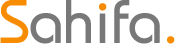 Grindr Profiles Everything Grindr
Grindr Profiles Everything Grindr




