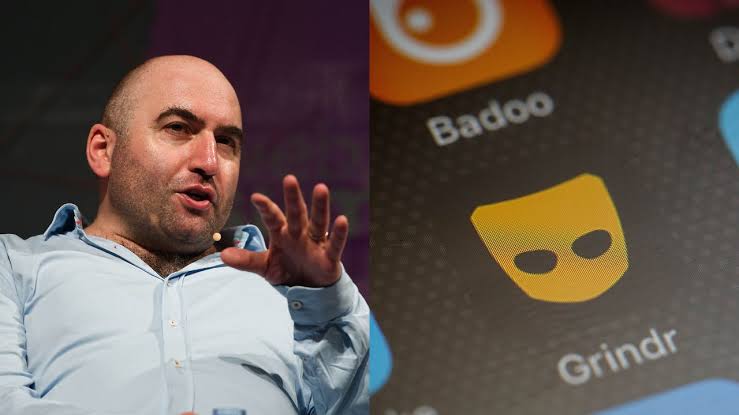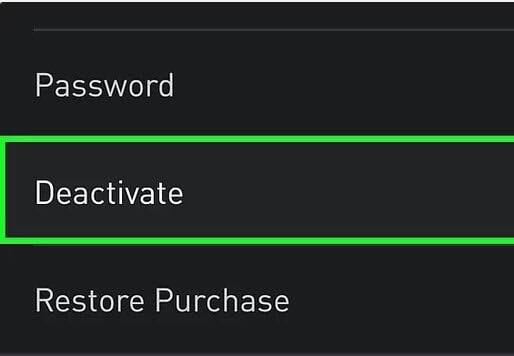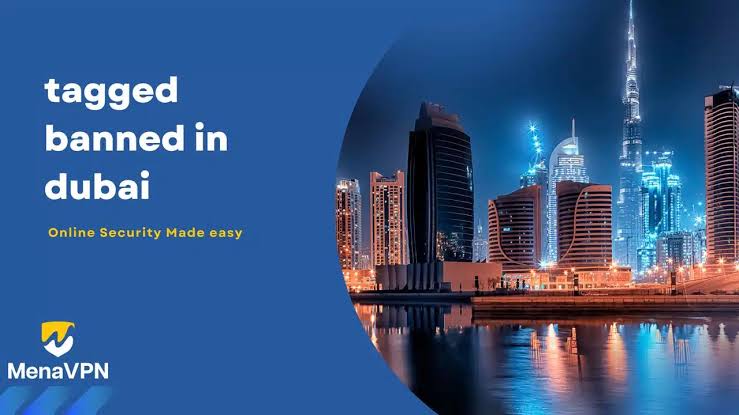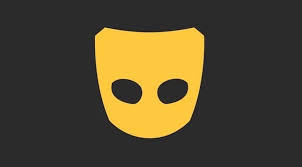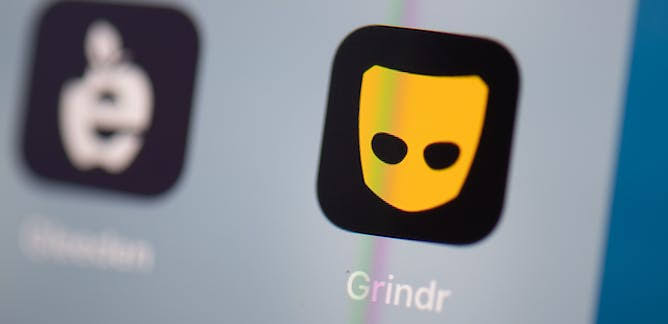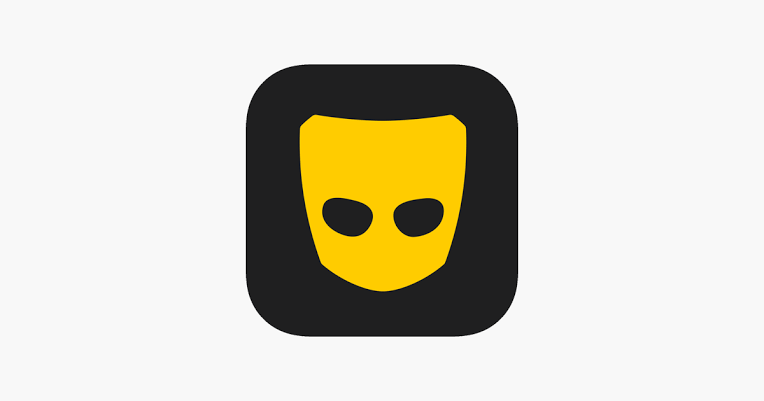Why Does Grindr Say, ‘Unable To Locate Me’?
Grindr says, “Can’t find me.” Why? This makes users confused. Let’s figure out why this happens, keeping it simple. It might be because of technical or device issues affecting the app’s location finding.
“Why Does Grindr Say, ‘Unable To Locate Me’?”
Are you facing the “Unable to Locate” message on Grindr? It can happen due to several reasons.
To understand this issue better, let’s explore these potential causes and their corresponding solutions.
1. Location Services Challenges:
The message may show up when the device’s location services aren’t set up correctly for Grindr. It’s important to check your device settings, specifically in the “Location” or “Privacy” sections, and make sure Grindr has the required permissions.
Also, ensuring that high accuracy mode (Android) or location services (iOS) is properly configured helps resolve this issue. Network Connectivity Impact:
2. Network Connectivity Implications:
Checking that your internet connection is stable is crucial. Whether you’re using Wi-Fi or mobile data, any changes or weak signals might affect Grindr’s ability to find your location accurately.
3. Server Issues:
Grindr’s server status plays a pivotal role. Scheduled maintenance or unexpected outages can disrupt the app’s functionality.
Users are encouraged to stay informed about server status through Grindr’s official communication channels.
4. App Version Compatibility Analysis:
Compatibility issues arising from outdated app versions can contribute to location-related problems.
Regularly updating Grindr to the latest version is essential, as updates often contain bug fixes and improvements related to location services.
5. Device-Specific Compatibility Considerations:
Some devices may pose compatibility challenges with Grindr, affecting location services. Users should explore device-specific updates and, if necessary, seek guidance from Grindr’s support team.
6. Account Integrity Assessment:
The user’s Grindr account status could impact location services. Account flags, suspensions, or violations of community guidelines may lead to location-related complications.
Users are advised to verify account status and contact Grindr’s customer support for nuanced assistance.
7. GPS Signal Interference:
Obstructions to GPS signals, particularly when indoors or surrounded by tall structures, can result in inaccurate location data.
Transitioning to an open area with an unobstructed view of the sky enhances GPS accuracy.
8. Advanced Network Settings Reset:
As a more advanced troubleshooting step, resetting device network settings could potentially resolve communication issues between the app and location services.
By comprehensively exploring these potential causes, users can embark on a systematic troubleshooting journey to address the “Unable to Locate” issue on Grindr, fostering a smoother and more reliable app experience
“How to Fix Grindr ‘Unable to Locate Me?'”
Here’s a step-by-step guide on how to fix the “Unable to Locate” issue on Grindr:
Step 1: Check Location Services Configuration
- For Android Users:
- Open your device Settings.
- Navigate to “Location” or “Privacy.”
- Select “App Permissions” or “Location Services.”
- Confirm that Grindr has necessary location permissions.
Enable “High Accuracy” mode for precise tracking.
For iOS Users: - Open your device Settings.
Go to “Privacy,” then “Location Services.” - Scroll down and ensure location services are enabled for Grindr.
Step 2: Verify Network Connectivity
- Ensure a stable internet connection via Wi-Fi or mobile data.
- Check for fluctuations or weak signals that might affect Grindr’s location tracking.
Step 3: Scrutinize Grindr’s Server Status
- Stay informed about server status through official Grindr channels.
- Check for scheduled maintenance or unexpected outages that could impact functionality.
Step 4: Update Grindr App
- Navigate to your device’s app store (Google Play Store or Apple App Store).
- Search for “Grindr” and check for available updates.
Download and install any updates to ensure compatibility.
Step 5: Confirm Device Compatibility
- Check if your device configurations align with Grindr’s requirements.
- Consider updating your device or seek guidance from Grindr’s support team.
Step 6: Address Account-Related Issues
- Ensure your Grindr account is not flagged or blocked for policy violations.
- Check your account status and contact Grindr’s customer support if needed.
Step 7: Troubleshoot GPS Signal Issues
- If indoors or surrounded by tall structures, move to an open area for clear GPS signals.
- Observe if GPS interference is causing inaccuracies in location data.
Step 8: Advanced Network Reset (Last Resort)
- Open your device Settings.
Navigate to “System” or “General Management.” - Select “Reset,” then “Reset Network Settings.”
- Confirm the action, and your device will reset network settings.
By systematically following these detailed steps, you can effectively troubleshoot and address the “Unable to Locate” issue on Grindr for a smoother app experience.
Recommended
- Can You Screenshots Grindr Expiring Photos?
- Can You Use Grindr without The App?
- How to Appeal a Grindr Ban: Step-By-Step Guide
How Does Grindr Work Location?
Grindr operates as a geolocation-based social networking application for the LGBTQ+ community.
Here’s a detailed breakdown of how Grindr works with location:
1. Geolocation Basis:
Grindr utilizes geolocation to connect users within the LGBTQ+ community.
The app collects your location information within a 100-meter radius of accuracy.
Grid Display:
The main interface is called the “Grid,” which serves as Grindr’s home page.
By default, the Grid displays users closest to your location, along with those using the Boost feature.
Show Distance Feature:
Grindr has a “Show Distance” option that can be toggled on or off.
When “Show Distance” is on, relative distance is used to arrange the Grid based on proximity, displaying approximate distances between users.
When “Show Distance” is off, relative distance is only used to arrange the Grid without displaying distance information.
Grid Controls:
Users can apply Grid controls to customize their search:
Tags: Filter users based on specific characteristics.
Filters: Apply various filters to refine search results.
Fresh: Display new users.
Explore: Allows searching and connecting with people globally.
Profile Interaction:
Users can select profiles within the Grid to view additional information, photos, and send messages or Taps.
Global Interaction:
Grindr’s Explore feature enables users to search and connect with people worldwide.
Subscription Features:
Grindr offers additional features and functionalities for XTRA and Unlimited subscribers.
Location Settings:
Grindr gives users control over location settings, allowing them to customize how the app uses their location information.
In summary, Grindr utilizes location data to facilitate connections within a specified radius, providing users with a tailored experience based on proximity and preferences.
The app’s features, such as Grid controls and subscription benefits, enhance the user experience within the LGBTQ+ community.
Does Grindr Ask For Your Location?
Yes, Grindr collects location information from users. When using the Grindr Services, the app gathers precise location data to determine your distance from other users within a 100-meter radius.
The app’s main interface, known as the “Grid,” displays users based on proximity, and Grindr users can toggle the “Show Distance” option to either display or hide relative distance information.
Grindr uses the collected location information for various features, such as sorting and displaying profiles based on distance, showing approximate relative distances between users, and facilitating location-based interactions.
Users can also utilize features like “Explore” to search for other users in different geographic locations.
It’s important to note that while users have the option to hide their distance information, the Grindr Services continue to sort and display profiles
based on relative distance, potentially allowing others to determine their location. Users can manage location settings through their device’s privacy settings.
How To Turn On Location On Grindr
Here’s a detailed step-by-step guide on how to turn on location on Grindr:
For iPhone Users:
- Open your iPhone’s Settings app.
- Scroll down and tap on Privacy.
- Select Location Services.
- Scroll down and find Grindr in the list of apps.
- Tap on Grindr and select one of the following options:
- While Using the App: Grindr can access your location only when the app is actively in use.
- Always: Grindr can access your location even when the app is running in the background.
- Never: Grindr cannot access your location.
- After selecting your preferred option, go back to the main screen.
For Android Users:
- Open your Android device’s Settings app.
- Navigate to Apps or Application Manager.
- Scroll down and find Grindr in the list of apps.
- Tap on Grindr to access its settings.
- Look for Permissions or App Permissions.
- Enable the Location permission. You might have options like Allow all the time, Allow only while using the app, or similar.
- After adjusting the location permission, go back to the main screen.
By following these steps, you can ensure that Grindr has the necessary permissions to access your location.
Adjust the settings based on your preferences to control when and how Grindr can use your location information.
How Do I Search By Location On Grindr?
To search by location on Grindr, you can use the “Explore” feature. Here’s a step-by-step guide:
- Open the Grindr app and go to the Explore navigation bar at the top of the Grid.
- Tap on “Explore” to access the Map interface, allowing you to search or drag and drop to change your location.
- Select a new location on the map.
- Return to the Grid, and users nearest to the location you selected will appear.
- The Explore navigation bar will turn yellow and display the name of the location you are currently exploring. If a location name isn’t available, latitude and longitude coordinates will appear.
- Free users can tap and chat with three profiles found via Explore per day, and a banner will show how many profiles are left each day. Xtra and Unlimited users can tap and chat with any profiles found via Explore.
To control whether your profile appears in Explore searches:
- Select your Profile icon.
- Go to Settings.
- Scroll down and select ‘Show Me.’
- Tap on the toggle for “Show Me in Explore Searches” to opt in or out.
- This allows you to customize your Explore preferences on Grindr.
Conclusion
In conclusion, the common issue of Grindr displaying “Unable to locate me” can be attributed to technical or device-related challenges impacting the app’s location services.
Understanding these factors is crucial for users seeking a smoother experience on the platform.